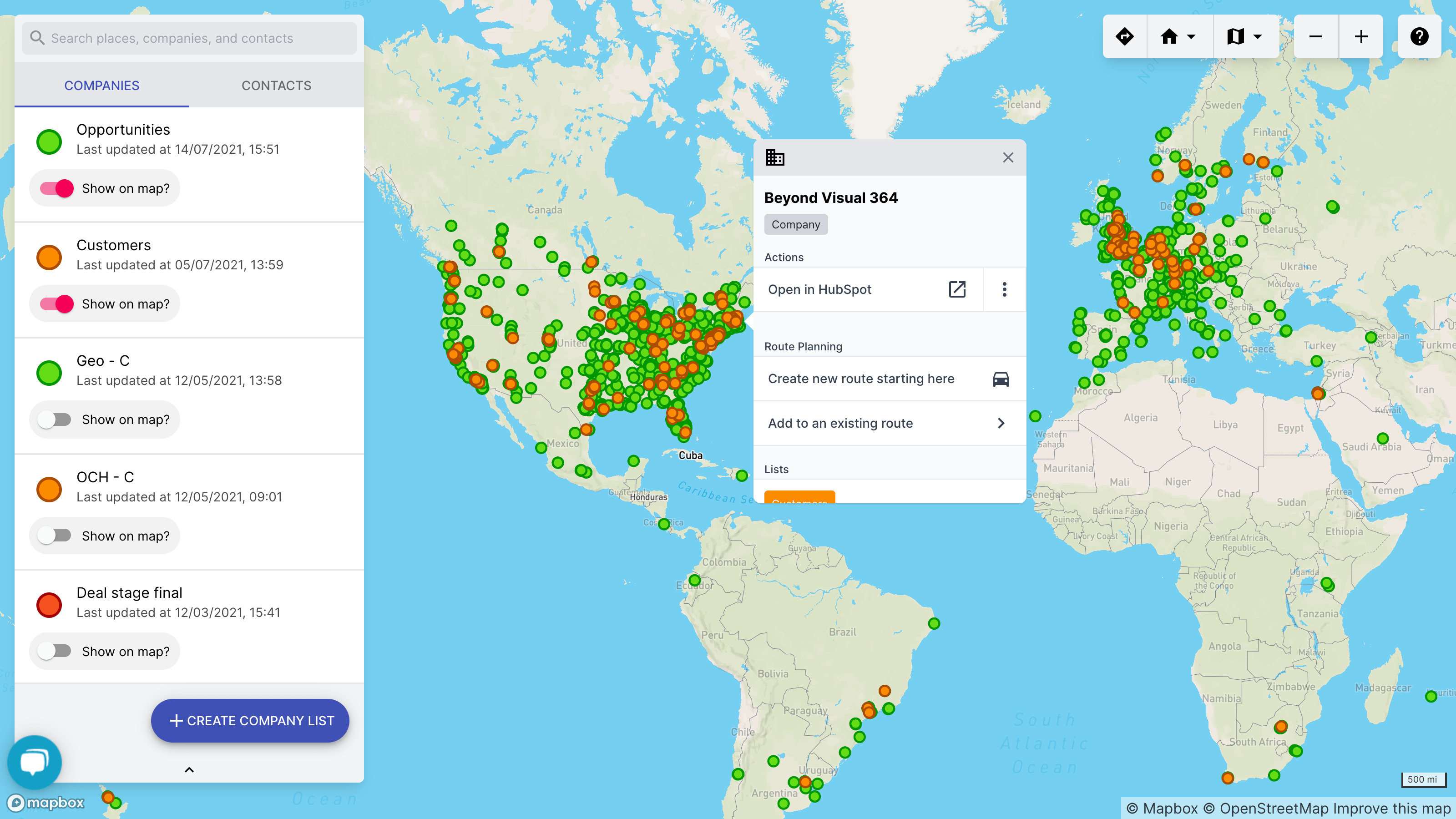Or contact us on +1 339 368 8134
Already connected? Prefer to watch a video? Watch our onboarding video here.
Connect your HubSpot account using the connect button below (don't worry, it'll open in a new window so that you can keep these instructions handy).
Use your usual HubSpot login here. There are no extra logins to manage with GeoMapper.
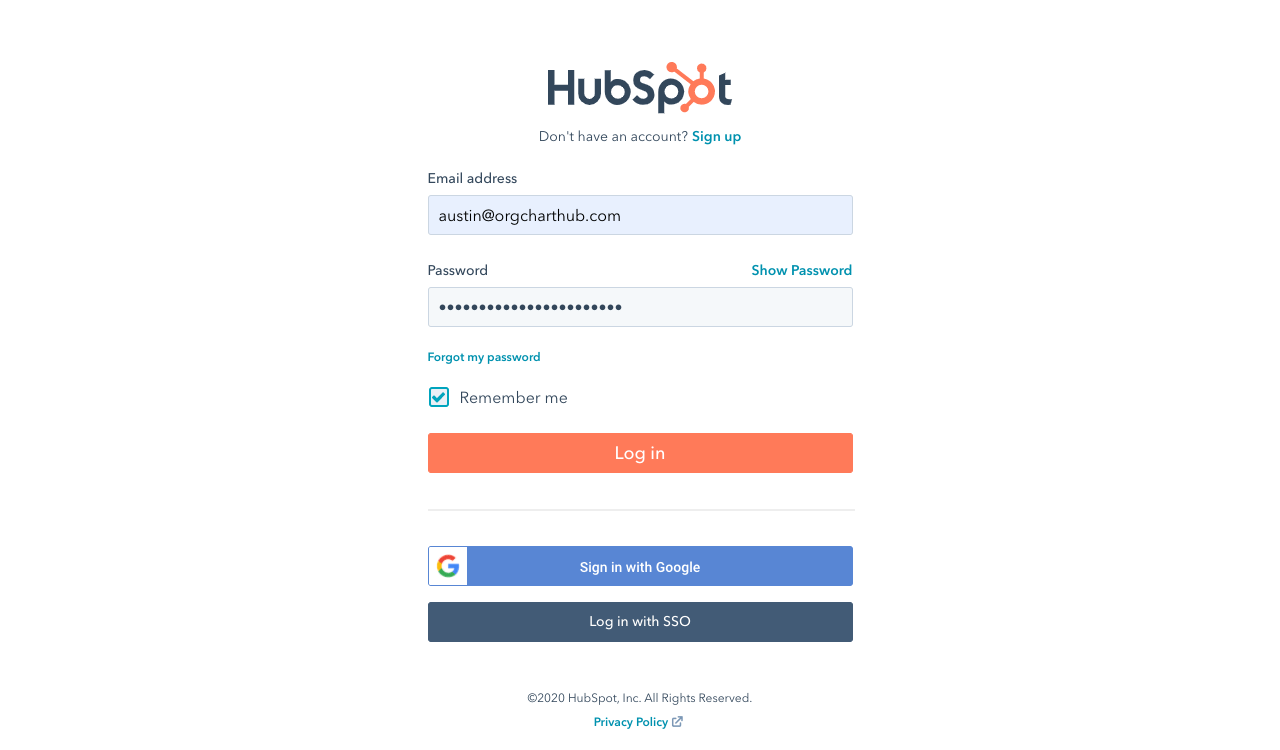
If you only have one HubSpot account this step will be skipped automatically.
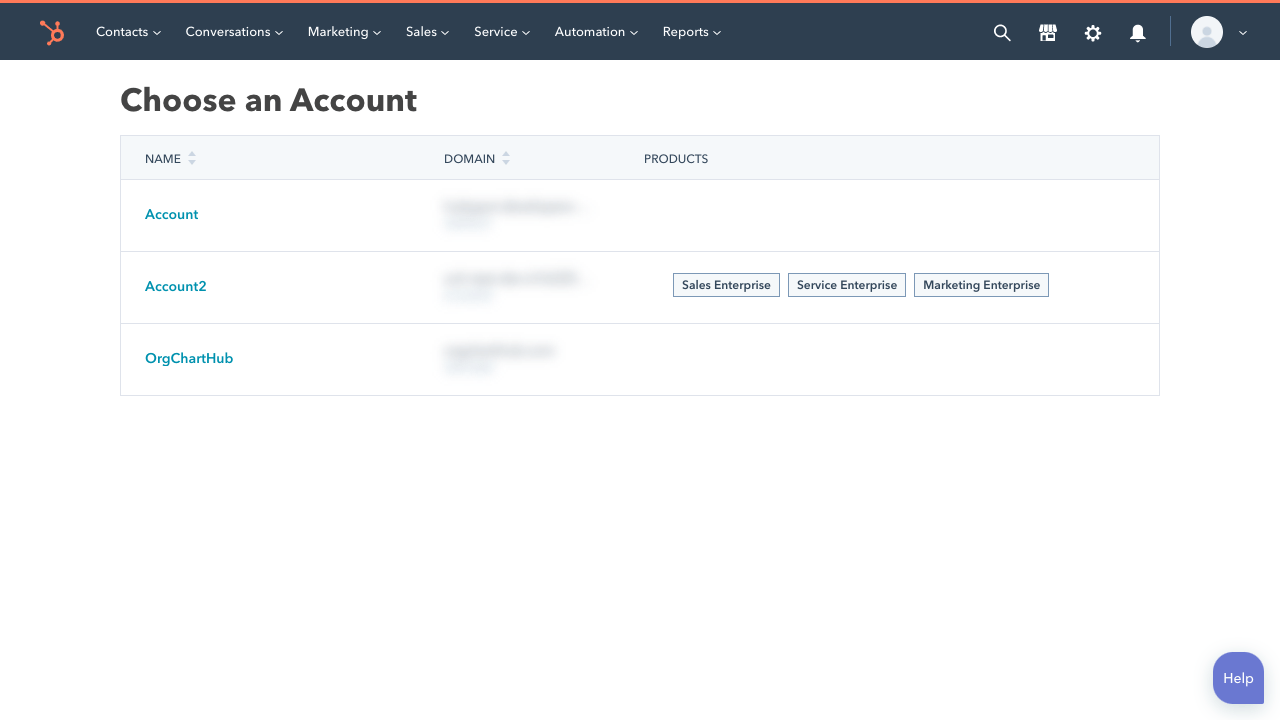
GeoMapper is designed to work with your HubSpot CRM as the source of truth, keeping the data under your ownership as much as possible.
Unlike other integrations that just extract your data from the CRM, we need to use quite a few HubSpot APIs to achieve this!

The rest of the GeoMapper setup is also covered in our onboarding video, so feel free to watch below. If not, keep scrolling for more step-by-step screenshots.
You can find the GeoMapper app in the HubSpot sidebar for any Company or Contact in your HubSpot account.
Use any properties from your HubSpot account to pull select Companies and Contacts into a GeoMapper.